Today started off with the big Keynote address on the future products that are coming out in the next few months. Now surprises except this amazing screen that the DJ was using. He walked up to a podium that had some techno lights on it. From my vantage point, I did not realize that it was a computer screen that was translucent from both side and touchable. WOW!
I had the opportunity to sit in on 2 sessions:
- Windows Server 2012 Overview
- Best Practices for Designing and Consolidating Group Policy for Performance and Security
One for my classes in the future and one for my classes later this month. I also had the time to do 3 hands on labs:
- What’s New in Windows PowerShell 3.0 (Yes, I did learn one new trick)
- Multi-Server Management with Windows Server 2012 Server Manager and PowerShell 3.0 (Learned a few more)
- Advanced Windows 7 Deployment Using MDT 2012: Making Deployments. ( I will have to play with this one some more.)
PowerShell was mentioned time and time again. That means I’ll be pressing V3 in the 5 upcoming PowerShell classes that I have this summer.
Keynote address.
This is half of the hands on lab.
The Servers running all those hands on labs.
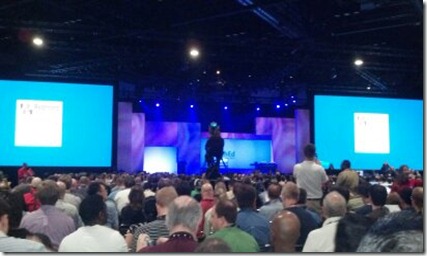


Comments