On a Windows Server 2008 Server with the Print and Document Services role installed, you can deploy printers via group policy. The question in class is where in group policy is this stored. By opening the Group Policy Management program and selecting the GPO you created to deploy the printer, you can see the changes made. With the GPO selected, click the Settings tab. You should see something like the image below.
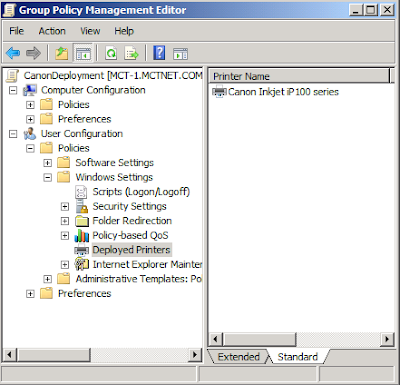
To see the changes in Group Policy, open the GPO itself. Expand User Configuration \ Windows Settings \ Deployed Printers
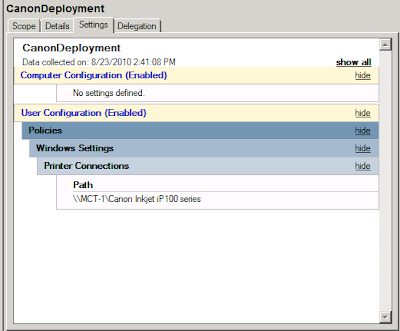
Above you can see the deployed Canon printer.
Comments